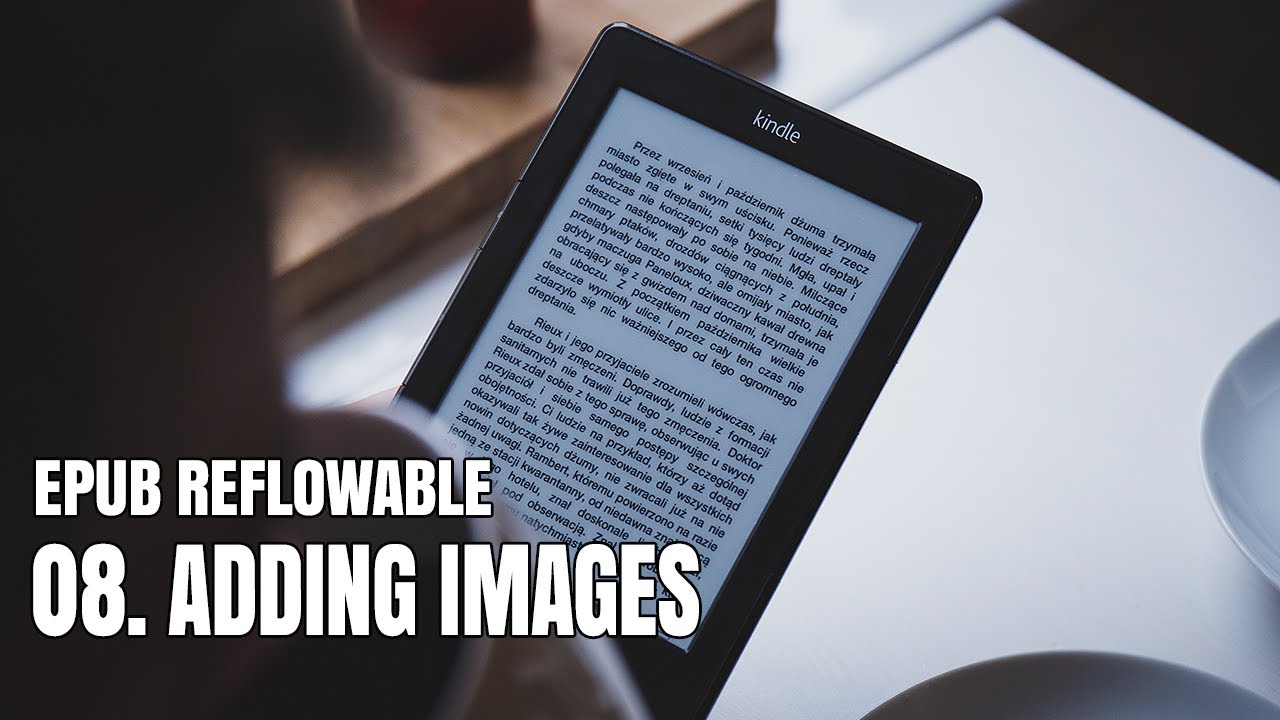Are you looking to enhance your EPUB eBook with a captivating cover? Adding a cover to your EPUB file is not only crucial for aesthetics but also plays a significant role in attracting readers. In this detailed guide, we will explore the step-by-step process of adding a cover to your EPUB files, along with tips and best practices to ensure your eBook stands out in the crowded digital marketplace.
The EPUB format is widely used for eBooks, and having an eye-catching cover can make a significant difference in how your book is perceived by potential readers. A well-designed cover conveys professionalism and engages readers right from the start. In this guide, we will break down the technical aspects of adding a cover to your EPUB file, and provide you with valuable insights on design considerations.
Whether you're a seasoned author or a newcomer to the world of eBooks, this article will equip you with the knowledge you need to successfully add a cover to your EPUB file. Let’s dive into the details of creating an appealing cover and the technical steps to incorporate it into your eBook.
Table of Contents
- Understanding EPUB Format
- Importance of a Cover in eBooks
- Designing an Effective Cover
- Tools for Adding a Cover to EPUB
- Step-by-Step Guide to Adding Cover
- Troubleshooting Common Issues
- Best Practices for EPUB Covers
- Conclusion
Understanding EPUB Format
The EPUB (Electronic Publication) format is an open standard for eBooks and digital publications. It allows for reflowable content, meaning that the text can adapt to various screen sizes and devices. This flexibility makes EPUB a preferred choice for eBook authors and publishers.
EPUB files are essentially a collection of XHTML files, images, and metadata packed into a ZIP file. The structure of an EPUB file includes various components such as the content, cover image, and stylesheet. Understanding this structure is essential for effectively adding a cover to your EPUB file.
Importance of a Cover in eBooks
A cover is often the first impression a reader has of your eBook. Here are a few reasons why having a cover is vital:
- Visual Appeal: A well-designed cover captures attention and creates visual interest.
- Branding: Your cover should reflect your brand as an author and convey the genre of your book.
- Professionalism: A professional-looking cover establishes credibility and encourages readers to take your work seriously.
- Marketability: An attractive cover can significantly enhance your chances of sales and reader engagement.
Designing an Effective Cover
When designing a cover for your EPUB, consider the following elements:
1. Color Scheme
Choose colors that resonate with the theme of your book and appeal to your target audience.
2. Typography
Select fonts that are easy to read and complement the overall design.
3. Imagery
Use high-quality images that reflect the content of your eBook. Ensure they are relevant and engaging.
4. Layout
Balance the layout with appropriate spacing and alignment to create a cohesive look.
Tools for Adding a Cover to EPUB
Here are some popular tools you can use to add a cover to your EPUB file:
- Calibre: A free, open-source eBook management tool that allows you to edit EPUB files, including adding covers.
- Sigil: An EPUB editor that provides a user-friendly interface for creating and editing EPUB files.
- Adobe InDesign: A professional design tool that allows for extensive customization of eBook covers.
- Online EPUB Editors: Websites like Pressbooks and Reedsy offer online tools for EPUB editing.
Step-by-Step Guide to Adding Cover
Follow these steps to add a cover to your EPUB file:
Step 1: Create Your Cover Image
Design a cover image using graphic design software or hire a designer. Save the image in a format supported by EPUB (JPEG or PNG).
Step 2: Open Your EPUB File
Using your chosen tool (e.g., Calibre or Sigil), open the EPUB file you wish to edit.
Step 3: Import the Cover Image
Locate the section for adding or editing the cover image. Import your cover image into the EPUB file’s metadata.
Step 4: Save Your Changes
After adding the cover, save your changes and close the editor. Make sure to validate the EPUB file to ensure it meets the standard.
Troubleshooting Common Issues
If you encounter issues while adding a cover, consider the following solutions:
- Image Size: Ensure your cover image meets the recommended dimensions (usually 1600 x 2400 pixels).
- File Format: Check that your image is saved in a compatible format (JPEG or PNG).
- EPUB Validation: Use tools like EPUBCheck to validate your EPUB file after making changes.
Best Practices for EPUB Covers
To ensure your EPUB cover is effective, keep these best practices in mind:
- Test your cover on multiple devices to see how it appears.
- Keep the design simple and avoid clutter.
- Make sure your title and author name are clearly visible.
- Use high-resolution images to avoid pixelation.
Conclusion
In conclusion, adding a cover to your EPUB file is an essential step in the eBook publishing process. A captivating cover not only enhances the visual appeal of your book but also improves its marketability. By following the steps outlined in this guide, you can create a professional-looking cover that resonates with your target audience.
We encourage you to take action by designing your cover today and implementing the steps to add it to your EPUB file. If you found this guide helpful, please leave a comment, share it with fellow authors, or check out our other articles on eBook publishing.
Thank you for reading, and we hope to see you back for more insightful content on eBook creation and marketing!
You Might Also Like
Understanding The 68/38 Ratio: A Comprehensive GuideUltimate Guide To Zero Guard Clippers: The Essential Tool For Perfect Haircuts
Ultimate Guide To Replacement Bunn Coffee Pot: Everything You Need To Know
Outdoor Metal Lattice Panels: The Ideal Solution For Your Outdoor Space
Understanding Freeway Exit Ramps: A Comprehensive Guide
Article Recommendations
- Best Bbq In Denver
- Is Blocking Considered Cheesing In Fromsoft Games
- Kathie Lee Gifford Howard Stern
- Little Mermaid King Triton
- How Big Is Corpus Christi
- Projection Of A Onto B
- Southern Cornbread Recipe
- Hasselblad 553 Elx
- Best Exercise Classes
- Simon Cowell 2024