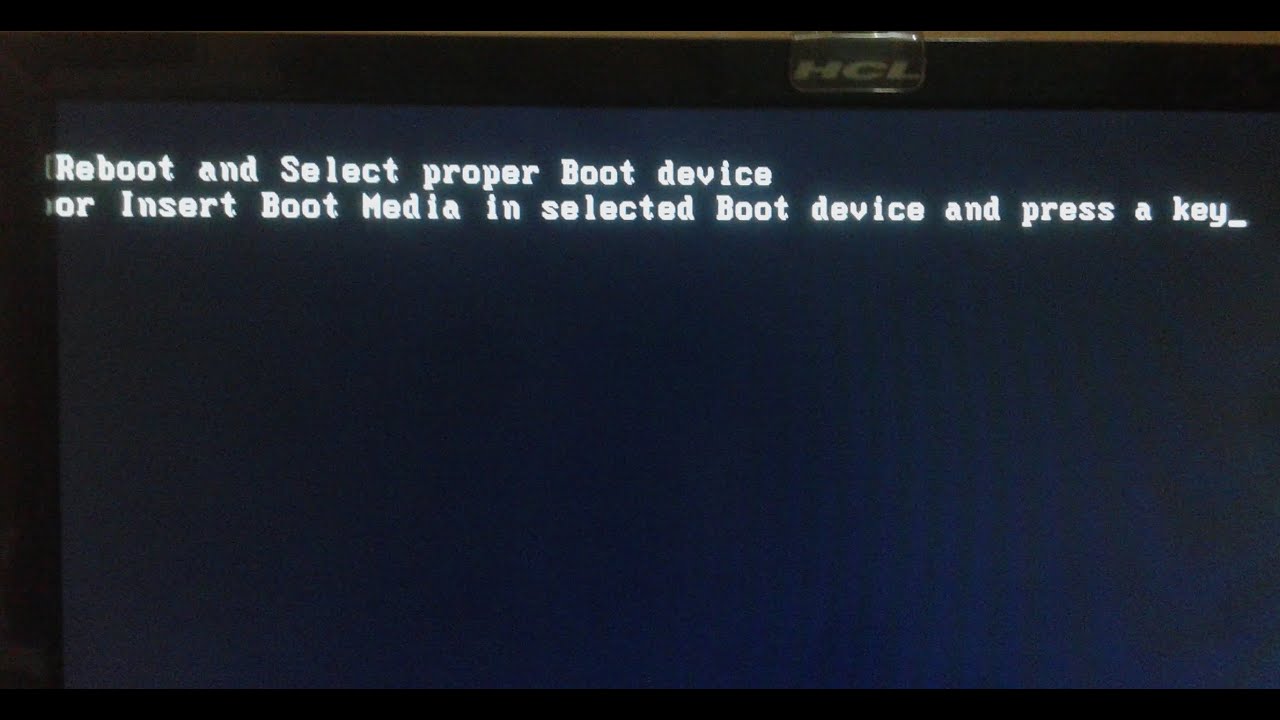The error message "Reboot and Select Proper Boot Device" often appears when a computer fails to locate an operating system to boot from. This issue can be quite frustrating, especially for users who rely on their computers for daily tasks. Understanding the reasons behind this error and how to resolve it is crucial for maintaining the functionality of your device. In this article, we will explore the causes of this error, potential solutions, and preventive measures you can take to avoid encountering it in the future. We will also provide valuable insights and expert advice to ensure you are well-informed.
Whether you are a tech enthusiast or a casual user, knowing how to deal with boot issues is essential. This guide aims to cover everything you need to know about the "Reboot and Select Proper Boot Device" error, including troubleshooting steps, understanding BIOS settings, and recognizing hardware problems. By the end of this article, you will be equipped with the knowledge to tackle this issue effectively.
Let’s dive into the details of this error message, starting with understanding what it means and why it occurs. We will also provide useful tips and tricks, ensuring you have a solid grasp of the situation. If you are ready to learn more about "Reboot and Select Proper Boot Device," keep reading!
Table of Contents
- What is a Boot Device?
- Causes of the "Reboot and Select Proper Boot Device" Error
- How to Fix the "Reboot and Select Proper Boot Device" Error
- Check Boot Order in BIOS
- Check Hardware Connections
- Repair or Reinstall Operating System
- Replace Failed Hardware
- Preventive Measures
- Conclusion
What is a Boot Device?
A boot device is any storage device that contains an operating system that a computer can use to load and start the system. Common boot devices include:
- Hard Disk Drives (HDD)
- Solid State Drives (SSD)
- USB Flash Drives
- CD/DVD Drives
The computer's BIOS (Basic Input/Output System) determines which device to use as the primary boot source. If the BIOS cannot find a bootable device, it will display the "Reboot and Select Proper Boot Device" error.
Causes of the "Reboot and Select Proper Boot Device" Error
There are several reasons why this error might occur:
- Incorrect Boot Order: If the BIOS is set to boot from a non-bootable device, the system will fail to find the operating system.
- Failed Hard Drive: A malfunctioning or damaged hard drive can lead to this error message.
- Corrupted Operating System: If the operating system files are corrupted or missing, the computer will not be able to boot.
- Loose or Damaged Cables: Physical connections to the hard drive or other boot devices must be secure and undamaged.
How to Fix the "Reboot and Select Proper Boot Device" Error
Resolving the "Reboot and Select Proper Boot Device" error can involve several troubleshooting steps. Here are some effective methods:
1. Check Boot Order in BIOS
Access the BIOS setup during the boot process (usually by pressing F2, F10, DEL, or ESC) and follow these steps:
- Navigate to the Boot tab.
- Ensure that your primary boot device (usually your hard drive or SSD) is set as the first option.
- Save changes and exit the BIOS.
2. Check Hardware Connections
Inspect all hardware connections to ensure they are secure:
- Open the computer case and check SATA or IDE cables connected to the hard drive.
- Verify that the hard drive is properly powered.
- Check for any visible damage to cables or connectors.
3. Repair or Reinstall Operating System
If the operating system is corrupted, you may need to repair or reinstall it:
- Use a recovery disk or USB drive to access recovery options.
- Follow the prompts to repair the installation or perform a clean installation.
4. Replace Failed Hardware
If physical hardware is determined to be faulty, it may need to be replaced:
- Test the hard drive using diagnostic tools.
- If the hard drive is non-functional, replace it with a new one.
Preventive Measures
To avoid encountering the "Reboot and Select Proper Boot Device" error in the future, consider implementing the following preventive measures:
- Regularly back up important data to avoid data loss.
- Perform routine maintenance on your computer, including disk checks and updates.
- Monitor the health of your storage devices using diagnostic tools.
- Ensure that your BIOS settings are properly configured.
Conclusion
In conclusion, the "Reboot and Select Proper Boot Device" error can be a significant hurdle for computer users. However, by understanding the causes and following the troubleshooting steps outlined in this article, you can effectively resolve the issue and prevent it from recurring. If you have any questions or need further assistance, feel free to leave a comment below or explore other articles on our site.
We hope this guide has been informative and helpful in addressing your concerns regarding boot device errors. Remember to stay proactive about your computer's maintenance and always back up your data. Thank you for reading, and we look forward to seeing you back on our site for more insightful content!
You Might Also Like
Home Remedies For Pink Eye: Natural Solutions To Alleviate SymptomsEasy Meal Prep Ideas: Simplifying Your Weekly Cooking Routine
Ultimate Guide To Crate Training Your Puppy: Tips, Techniques, And Benefits
New Demon Slayer Season: What To Expect And Everything You Need To Know
Things To Do In Baltimore: A Comprehensive Guide
Article Recommendations
- Legal Seafood Recipes Crab Cakes
- Galaxy Playdough
- Wallet With Pull Tab
- Ruben Roman
- Talulah Riley
- Ella Bleu S Career Updates
- Outdoor Propane Heater Table Top
- Healthy Habits_0.xml
- Long Handled Post Hole Diggers
- Dinosaur Dung