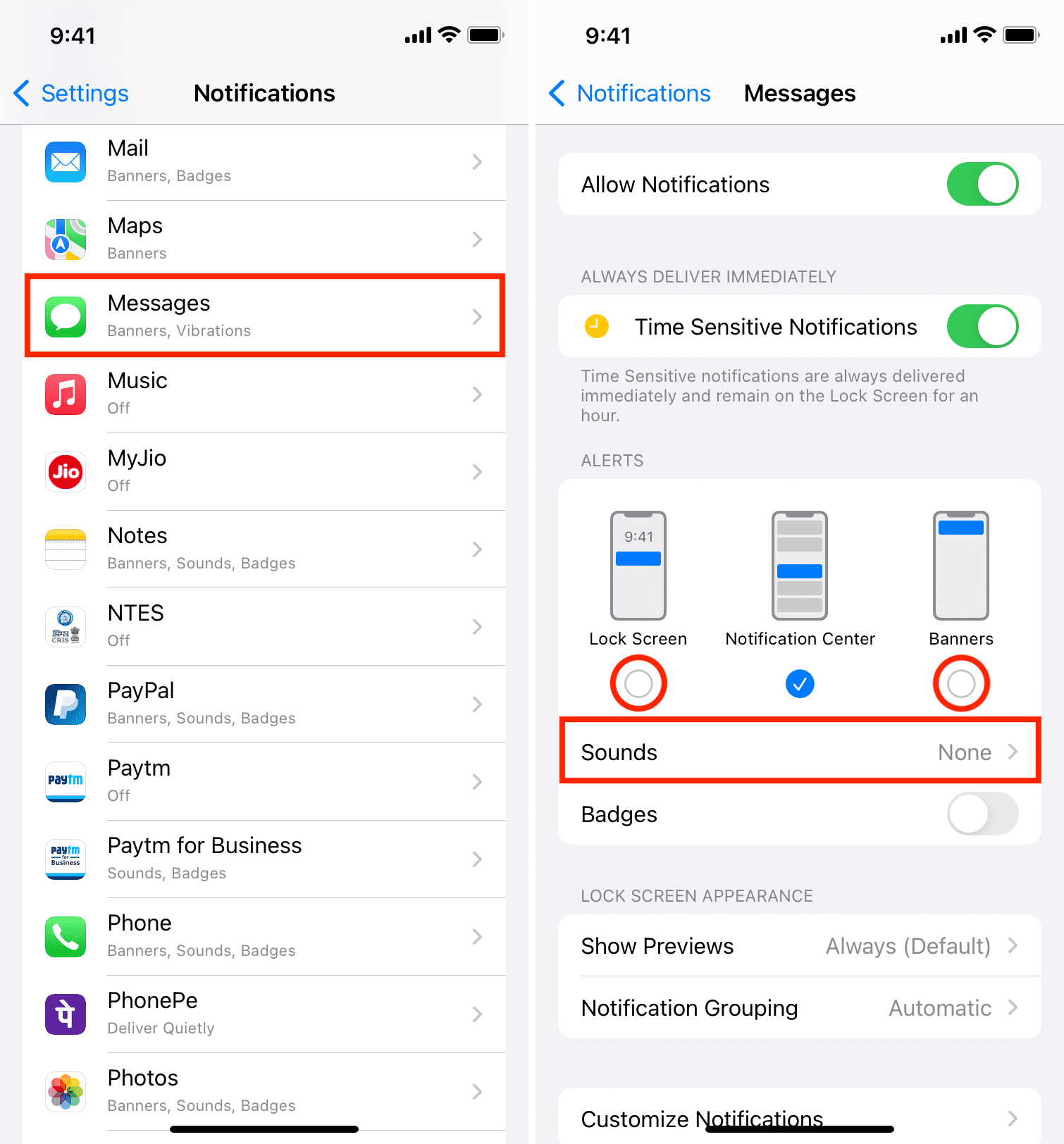iMessage has become an essential feature for Apple users, allowing seamless messaging between devices. If you’re new to the Apple ecosystem or just need a refresher, this guide will walk you through the process of turning on iMessage on your iPhone, iPad, or Mac. In today’s digital age, staying connected is more important than ever, and iMessage offers a range of features that enhance your messaging experience.
This guide will provide you with all the necessary information, from understanding what iMessage is to troubleshooting common issues. Whether you want to send texts, photos, or videos, iMessage is a powerful tool at your disposal. By the end of this article, you'll be fully equipped to enable and optimize iMessage on your device.
Let’s dive into the specifics of how to turn on iMessage and explore the benefits it brings to your communication. We’ll also cover some tips and tricks to maximize your experience with this fantastic messaging service.
Table of Contents
- What is iMessage?
- How to Turn On iMessage on iPhone
- How to Turn On iMessage on iPad
- How to Turn On iMessage on Mac
- Troubleshooting iMessage Issues
- Benefits of Using iMessage
- iMessage vs SMS Messaging
- FAQ About iMessage
What is iMessage?
iMessage is Apple’s instant messaging service that allows users to send messages, photos, videos, and more to other Apple device users. Unlike traditional SMS, iMessage uses your internet connection, making it faster and more versatile. Some key features of iMessage include:
- End-to-end encryption for secure messaging.
- The ability to send messages over Wi-Fi or cellular data.
- Rich media support, including stickers, GIFs, and more.
- Read receipts and typing indicators.
How to Turn On iMessage on iPhone
Enabling iMessage on your iPhone is a straightforward process. Follow these steps:
- Open the Settings app on your iPhone.
- Scroll down and tap on Messages.
- Toggle the switch next to iMessage to turn it on.
- Once enabled, you may need to sign in with your Apple ID.
- Ensure that your phone number and/or email address is listed under You can be reached by iMessage at.
How to Turn On iMessage on iPad
Turning on iMessage on your iPad is similar to the process on an iPhone. Here’s how:
- Open the Settings app on your iPad.
- Tap on Messages.
- Toggle the switch next to iMessage to activate it.
- Sign in with your Apple ID if prompted.
- Ensure your contact information is set up correctly.
How to Turn On iMessage on Mac
To enable iMessage on your Mac, follow these steps:
- Open the Messages app on your Mac.
- In the menu bar, click on Messages and then select Preferences.
- Go to the iMessage tab.
- Sign in with your Apple ID if you haven’t done so already.
- Check the box next to Enable this account.
Troubleshooting iMessage Issues
If you encounter problems while trying to turn on iMessage, consider the following troubleshooting tips:
- Ensure you are connected to Wi-Fi or cellular data.
- Check if your device has the latest version of iOS or macOS.
- Restart your device.
- Sign out of iMessage and sign back in.
- Reset network settings if the issue persists.
Benefits of Using iMessage
iMessage offers several advantages over traditional SMS texting:
- Cost-effective: Use Wi-Fi to send messages without incurring SMS fees.
- Enhanced Features: Send high-quality photos, videos, and documents.
- Group Messaging: Easily create group chats with various media options.
- Cross-device Functionality: Access your messages on multiple Apple devices.
iMessage vs SMS Messaging
While both iMessage and SMS serve the same fundamental purpose of messaging, there are significant differences:
| Feature | iMessage | SMS |
|---|---|---|
| Internet Usage | Uses Wi-Fi or cellular data | Uses cellular network |
| Cost | Free (with internet connection) | Carrier-dependent fees |
| Media Support | Rich media support (photos, videos, etc.) | Limited to text and basic multimedia |
| Security | End-to-end encryption | Less secure |
FAQ About iMessage
Here are some frequently asked questions regarding iMessage:
- Can I use iMessage without Wi-Fi? Yes, as long as you have a mobile data plan.
- Is iMessage available on Android? No, iMessage is exclusive to Apple devices.
- Can I send messages to non-Apple devices? Yes, but only through SMS if iMessage is not available.
Conclusion
In summary, turning on iMessage is a simple yet crucial step in enhancing your communication experience with Apple devices. By following the steps outlined in this guide, you can easily enable iMessage and enjoy its numerous benefits, including secure messaging and rich media sharing. If you have any questions or need further assistance, feel free to leave a comment or share this article with others who may find it helpful.
Penutup
Thank you for reading! We hope this guide has helped you understand how to turn on iMessage and provided you with valuable insights into its features. Don't forget to visit our site for more tips and guides on maximizing your Apple device experience. We look forward to seeing you again!
You Might Also Like
Understanding The Meaning Of "Opa": A Cultural InsightDoes BlueChew Work? An In-Depth Analysis Of The Popular ED Treatment
Exploring Old Mexico: A Journey Through Time And Culture
Understanding "Fraught": A Comprehensive Guide To Its Meaning And Usage
Samsung Dryer Heating Element: A Comprehensive Guide
Article Recommendations
- Lava Stone Bracelet Essential Oil
- Jennifer Syme Crash
- Career Advancement_0.xml
- Balanced Lifestyle_0.xml
- Mario Lopez
- Travis Kelce August 2024
- Digital Strategy_0.xml
- Bryan Hearne
- Water Softener Overflowing Brine Tank
- Data Driven_0.xml