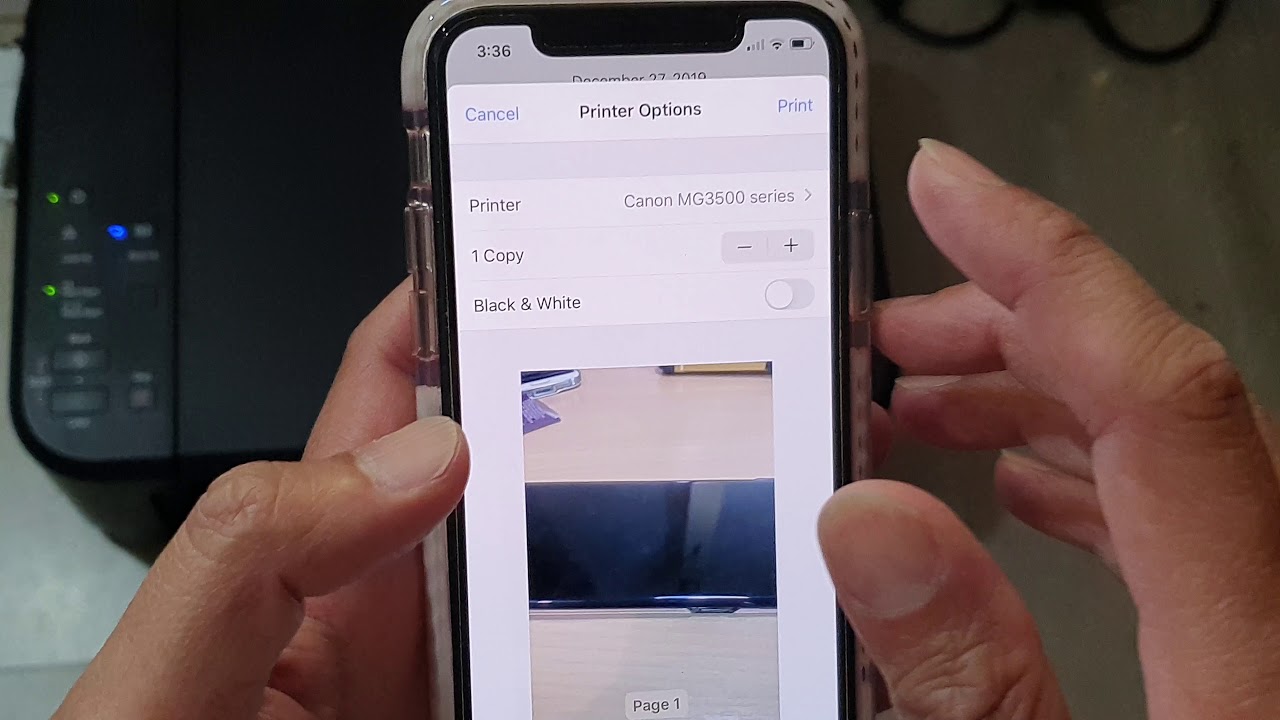Printing from your iPhone can seem daunting, but it’s easier than you think. With a few simple steps, you can print documents, photos, and more directly from your device. This guide will walk you through everything you need to know about how to print from iPhone, ensuring you have all the tools and knowledge at your fingertips for a seamless printing experience.
The convenience of printing from your iPhone is enhanced by various options available, whether you're at home or on the go. By using built-in features like AirPrint or third-party apps, you can send documents to compatible printers without any hassle. In this article, we’ll explore these methods in detail, providing you with the expertise needed to print effectively.
Whether you're looking to print an important document for work or cherished photos for a scrapbook, knowing how to print from iPhone will make your life easier. Let’s dive into the details and ensure you’re ready to print with confidence!
Table of Contents
- Understanding AirPrint
- Setting Up AirPrint on Your iPhone
- Printing Documents from iPhone
- How to Print Photos from iPhone
- Using Third-Party Apps for Printing
- Troubleshooting Common Printing Issues
- Best Printers for iPhone Users
- Conclusion
Understanding AirPrint
AirPrint is a feature developed by Apple that allows you to print wirelessly from your iPhone, iPad, or Mac without the need for additional drivers or software. Here are some key points to understand about AirPrint:
- Compatible with most modern printers.
- Allows for printing of documents, photos, and web pages.
- Easy to use; just select your printer and hit print.
Setting Up AirPrint on Your iPhone
Before you can print from your iPhone, you need to ensure that your printer is AirPrint compatible and connected to the same Wi-Fi network as your iPhone. Follow these steps:
- Ensure your printer is turned on and connected to Wi-Fi.
- Open the Settings app on your iPhone.
- Tap on Wi-Fi and connect to the same network as your printer.
Printing Documents from iPhone
Printing documents directly from your iPhone is straightforward. Here’s how to do it:
- Open the document you wish to print (e.g., in Pages, Word, or a PDF viewer).
- Tap the Share icon (a square with an arrow pointing up).
- Select "Print" from the options.
- Choose your printer and specify the number of copies.
- Tap "Print" in the upper right corner.
How to Print Photos from iPhone
For printing photos, the process is just as simple. Follow these steps:
- Open the Photos app and select the photo you want to print.
- Tap the Share icon.
- Choose "Print."
- Select your printer and adjust settings as needed.
- Tap "Print."
Using Third-Party Apps for Printing
If your printer isn't AirPrint compatible, you can use third-party apps like Printer Pro, HP Smart, or Brother iPrint&Scan. These apps allow you to print from your iPhone to various printer brands. Here’s how to use them:
- Download the app from the App Store.
- Follow the on-screen instructions to connect your printer.
- Open the document or photo you want to print within the app.
- Follow the prompts to print.
Troubleshooting Common Printing Issues
If you encounter issues while printing, consider the following troubleshooting tips:
- Ensure your printer is turned on and connected to the same Wi-Fi network.
- Restart your printer and iPhone.
- Check for any software updates for your printer or iPhone.
- Try printing from another app to see if the issue persists.
Best Printers for iPhone Users
Choosing the right printer can enhance your printing experience. Here are some of the best printers that support AirPrint:
- HP Envy Series
- Canon PIXMA Series
- Epson EcoTank Series
- Brother MFC Series
Conclusion
In conclusion, knowing how to print from iPhone opens up new possibilities for sharing and preserving your important documents and memories. By utilizing AirPrint or third-party apps, the process can be quick and efficient. Take a moment to explore the various printing options available to you and ensure that you’re equipped to handle any printing task easily.
We encourage you to leave a comment below if you found this article helpful, share it with others, or explore more of our content for additional tips and tricks!
Thank You for Reading!
We appreciate your visit and hope you found valuable information in this guide. Be sure to return for more insightful articles and updates!
You Might Also Like
Ultimate Guide To Chest Supported Row: Master Your Back WorkoutUltimate Guide To The Preacher Curl Machine: Build Your Biceps Effectively
Can Dogs Eat Gummy Bears? A Comprehensive Guide
What Does SPED Mean? Understanding The Acronym In Education
Is 4 Hours Of Sleep Enough? Understanding The Impact Of Sleep On Health
Article Recommendations
- Cast Of Hidden Figures
- Data Driven_0.xml
- Deacon Johnson
- Business Resilience_0.xml
- Healthy Habits_0.xml
- Outdoor Propane Heater Table Top
- Poker Face Sunglasses
- How Old Is Miguel Diaz
- Digital Revolution_0.xml
- Mary Anne Macleod Trump