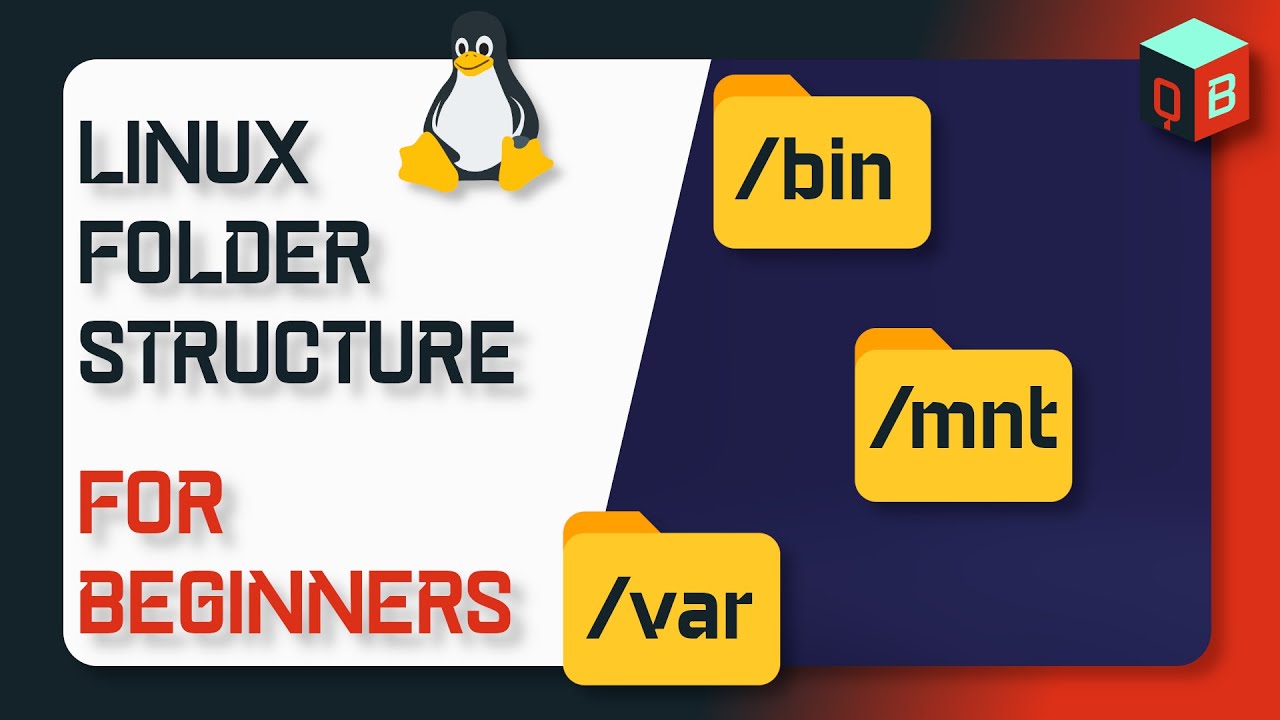Making a folder writable in Linux is an essential task for users who want to manage their files effectively. Whether you are a developer, system administrator, or a casual user, understanding how to modify folder permissions is crucial for maintaining your workflow. In this article, we will explore various methods to make a folder writable in Linux, ensuring that you have the necessary permissions to create, delete, and modify files within that directory.
Linux, known for its robust security and permission model, allows users to control access to files and directories. By default, certain folders may have restricted permissions that prevent users from making changes. This guide will delve into the different techniques to change folder permissions, using command-line tools and graphical interfaces.
By the end of this article, you will not only understand how to make a folder writable but also gain insights into the underlying permission system of Linux. Let’s get started on our journey to mastering folder permissions in Linux!
Table of Contents
- Understanding Linux Permissions
- Using the chmod Command
- Changing Owner and Group
- Using Graphical User Interface
- Making a Folder Writable Recursively
- Common Issues and Troubleshooting
- Best Practices for Folder Permissions
- Conclusion
Understanding Linux Permissions
Before diving into how to make a folder writable, it's essential to understand the Linux permission system. In Linux, every file and folder has three types of permissions:
- Read (r): Permission to view the contents of the file or folder.
- Write (w): Permission to modify the file or folder.
- Execute (x): Permission to execute a file or navigate into a directory.
Permissions are assigned to three categories of users:
- Owner: The user who created the file or folder.
- Group: A set of users who share certain permissions.
- Others: All other users on the system.
Permissions can be viewed using the ls -l command, which displays the permission settings in the format of drwxrwxrwx.
Using the chmod Command
The chmod command is the primary tool for changing file and folder permissions in Linux. To make a folder writable, you can use one of the following methods:
1. Numeric Method
Permissions can be set using a numeric representation. Each permission type has a corresponding number:
- Read (r) = 4
- Write (w) = 2
- Execute (x) = 1
To make a folder writable for the owner, group, and others, you would use:
chmod 777 folder_name2. Symbolic Method
You can also use the symbolic method to modify permissions. To add write permission, you can use:
chmod +w folder_nameTo remove write permission:
chmod -w folder_nameChanging Owner and Group
Sometimes, simply changing permissions is not enough. You may need to change the owner or group of a folder to ensure that the right users have access. This can be done using the chown command:
chown new_owner:new_group folder_nameFor example, to change the owner to user john and the group to developers, you would execute:
chown john:developers folder_nameUsing Graphical User Interface
If you prefer using a graphical interface, most Linux distributions provide a file manager that allows you to change permissions easily:
- Right-click on the folder.
- Select Properties.
- Go to the Permissions tab.
- Adjust the settings to make the folder writable.
Making a Folder Writable Recursively
If you want to make a folder writable along with all its subfolders and files, you can use the recursive option with the chmod command:
chmod -R 777 folder_nameThis command will change the permissions of all files and subfolders within the specified folder.
Common Issues and Troubleshooting
When dealing with folder permissions, you may encounter some common issues:
- Permission Denied: This error occurs if you don't have the necessary permissions to change the folder settings. You may need to use
sudoto execute the command as a superuser. - Folder Ownership: If a folder is owned by a different user, you may need to change the owner before modifying permissions.
Best Practices for Folder Permissions
To maintain system security, consider the following best practices:
- Limit permissions to the minimum required for users.
- Avoid using
chmod 777unless absolutely necessary. - Regularly audit folder permissions to ensure compliance with security policies.
Conclusion
In this comprehensive guide, we explored various methods to make a folder writable in Linux, including using the chmod command, changing ownership, and utilizing graphical interfaces. Understanding Linux permissions is fundamental for effective file management and security. Take a moment to review the methods discussed and apply them as needed in your environment.
If you have any questions or tips of your own, feel free to leave a comment below. Don’t forget to share this article with others who may find it helpful!
Thank you for reading, and we hope to see you back for more insightful articles on Linux and technology!
You Might Also Like
How To Deal With Family Members That Disrespect YouHow Many Amps Can 12 Gauge Wire Handle?
Do Spray Bottles Work On Dogs? Understanding The Effectiveness And Alternatives
What To Do When You Find A Cockroach: A Comprehensive Guide
How Close Do Apple Trees Need To Be To Pollinate?
Article Recommendations
- Fan Sound
- Take For Granted
- Lolo Soetero
- Opal Engagement Ring
- Street Taco Recipe
- Lori Woodley
- How Big Is Corpus Christi
- 6 Cabinet Filler
- Harvard Rejection
- Planet Fitness Gyms